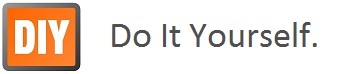The boot sequence of the Raspberry Pi is basically this:
- Stage 1 boot is in the on-chip ROM. Loads Stage 2 in the L2 cache
- Stage 2 is
bootcode.bin. Enables SDRAM and loads Stage 3 - Stage 3 is
loader.bin. It knows about the.elfformat and loadsstart.elf start.elfloadskernel.img. It then also readsconfig.txt,cmdline.txtandbcm2835.dtbIf the dtb file exists, it is loaded at0×100& kernel @0×8000Ifdisable_commandline_tagsis set it loads kernel @0×0Otherwise it loads kernel @0×8000and put ATAGS at0×100kernel.imgis then run on the ARM.
Everything is run on the GPU until kernel.img is loaded on the ARM.
there are 6 Stages of Linux Boot Process, which also contains a full explaination of each stage.
sudo stat /proc/1/exeapt-cache show systemdNow that we see how to get up to the Systemd initialization lets have a look at some commands we can execute on systemd to see how it is working.
Awesome ! systemd Commands to Manage Linux System list the commands I am going to try on a raspberry pi.
View a tree of running processes: pstree.
How long to start up: systemd-analyze.
Which services took how long to start: systemd-analyze blame.
What units are running: systemctl list-units.
Which services are running: systemctl list-units -t service.
What is the status of a service: systemctl status udev.
Finally let me give you a couple more links of summary information about systemd.
change default boot account
Edit /etc/lightdm/lightdm.conf
Set autologin-user to the new user.
Restart X or reboot