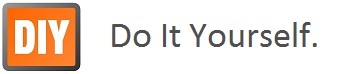Procedure for accessing Raspberry Pi 4 Model B with LabVIEW
Software requirements:
-
LabVIEW 2020 community edition (free trial version available in NI website)
-
NI LINX tool kit (available along with LabVIEW 2020 community edition)
Note: Do not install LINX toolkit separately from VI Package manager
Hardware requirements:
-
Raspberry Pi 4 Model B
LINX Installation steps on Raspberry Pi 4B.
The LINX 3.0 Target Manual Install Process:
LINX Pre installation check points on Raspberry Pi 4B:
-
Setup the Raspberry Pi using the latest Raspbian Buster Image.
-
Setup a Wi-Fi or Ethernet connection from the Raspberry Pi to your router.
-
Enable SSH on the Raspberry Pi.
-
SSH into the Raspberry Pi or open a terminal window on the Raspberry Pi desktop.
-
Check that the Raspberry Pi can access the Internet by entering the command
ping -c 4 raspberrypi.org
7. Enter the commands shown in bold below.
# Enable i2c and spi
sudo raspi-config nonint do_i2c 0
sudo raspi-config nonint do_spi 0
# Update Raspbian
sudo apt-get update
sudo apt-get dist-upgrade -y
# Install LINX
sudo sh -c 'echo "deb [trusted=yes] http://feeds.labviewmakerhub.com/debian/ binary/" >> /etc/apt/sources.list'
sudo apt-get update
sudo apt-get install -y lvrt20-schroot
# Move the nisysserver.service and labview.service files to the systemctl folder
sudo mv /etc/systemd/system/multi-user.target.wants/nisysserver.service /lib/systemd/system
sudo mv /etc/systemd/system/multi-user.target.wants/labview.service /lib/systemd/system
# link liblinxdevice.so to the Raspberry PI device driver file liblinxdevice_rpi2.so
sudo schroot -c labview -d /usr/lib -- ln -s liblinxdevice_rpi2.so liblinxdevice.so
# Enable the nisysserver.service and labview.service to start on boot
sudo systemctl enable nisysserver.service
sudo systemctl enable labview.service
# Start the nisysserver.service and labview.service
sudo systemctl start nisysserver.service
sudo systemctl start labview.service
You should now be able to connect to the Raspberry Pi 4B from the LabVIEW Project Explorer.